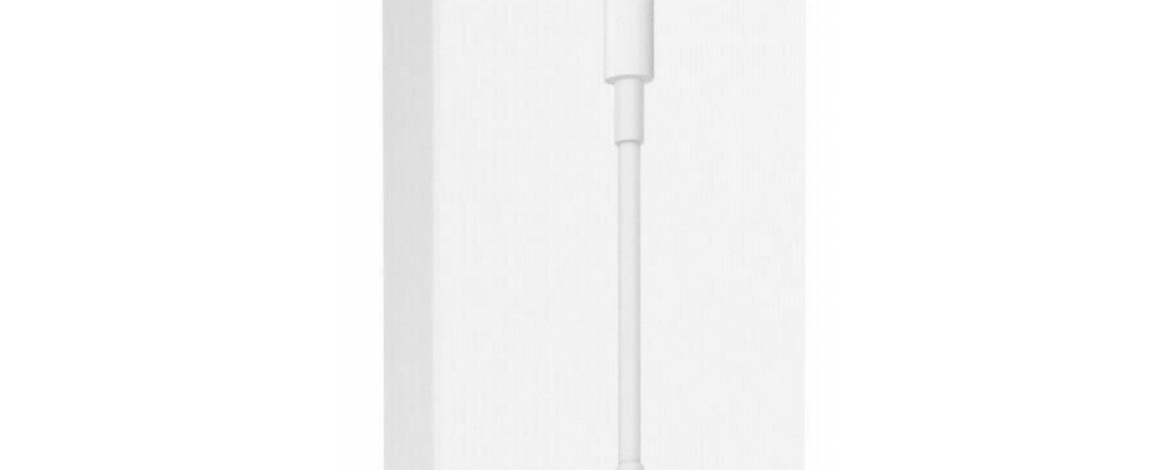This blog shows how to lightning to HDMI adapter
Please make sure, while using it, the adapter must be connected to an iPhone power charger (or any power adapter with 5V 1A output or above) then to the mains socket.
NOTE It’s not compatible with HDCP. The cable cannot play some encrypted videos from Netflix, Amazon Video, Disney, HBO go, HULU, SKY Q and iTunes Store. But can play YouTube. This is because these providers have blocked the reserve transmission back to TV via HDMI.
Use the Lightning Digital AV Adapter with your iPhone, iPad or iPod with Lightning connector. The Lightning Digital AV Adapter supports mirroring of what is displayed on your device screen — including apps, presentations, websites, slideshows and more — to your HDMI-equipped TV, display, projector or other compatible display in up to 1080p HD.
It also outputs video content — films, TV programmes, captured video — to your big screen in up to 1080p HD. Simply attach the Lightning Digital AV Adaptor to the Lightning connector on your device and then to your TV or projector via an HDMI cable (sold separately).
Buy Lightning to HDMI AV Adapter to watch apps like youtube and contents from your phone to big screen TV